Telegram authentication¶
In order to set up Telegram authentication, you need to register a bot on Telegram. This can be done using @BotFather.
Registering a bot¶
- Search for the user
@BotFatheron Telegram and open a conversation with this bot, or click here to open a conversation directly. Click on the Start button at the bottom of the Telegram interface.
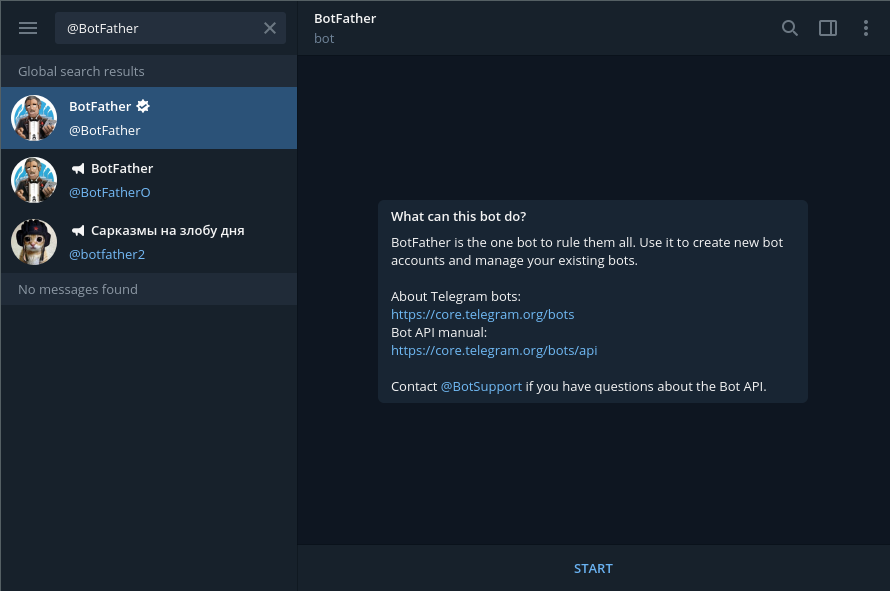
Issue the
/newbotcommand in chat.@BotFather will ask for a display name and username of your Telegram bot. Enter a display name and username. The display name can be anything, though the username must end with “bot”.
Tip
You should choose a name that reflects the community you have set up FreeField for. A good idea is to use the name of your community, or a location-specific name such as “New York FreeField.” You may optionally upload an icon for your application, which will be displayed when users attempt to authenticate.
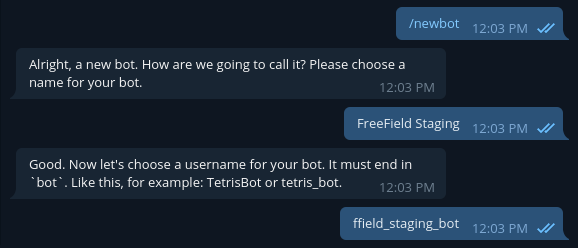
You should now be assigned a bot token for your bot by @BotFather. Store this token safely.
Danger
Your bot token is very sensitive information. Anyone who obtains a copy of this token will be able to impersonate Telegram and can authenticate themselves as any Telegram user on FreeField. If you or a high level administrator uses Telegram to authenticate with FreeField, it is particularly important that this token is never, ever shared with anyone else, not even with other administrators. In such a case, users who have the bot token would be able to succesfully impersonate an administrator and either elevate their own privileges to a higher level, or use the administrator account directly to disrupt, destroy or even seize total, exclusive control over FreeField.
If you ever suspect that the bot token has been inadvertently shared with any other person, immediately shut down all access to FreeField and revoke and reissue a new bot token through @BotFather.
There is no technical way to fix this attack vector.
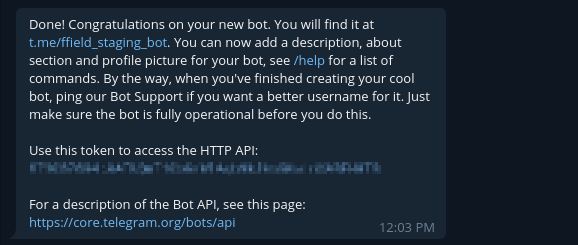
- Issue the
/setdomaincommand. - If you have several Telegram bots, you may be prompted to choose one of them to configure the domain for. Select the bot that you just created.
- Enter the host name of your FreeField site. E.g. if you have installed
FreeField to
https://example.com/freefield/, enterexample.com. If the domain was updated successfully, you should see the message “Success! Domain updated.”
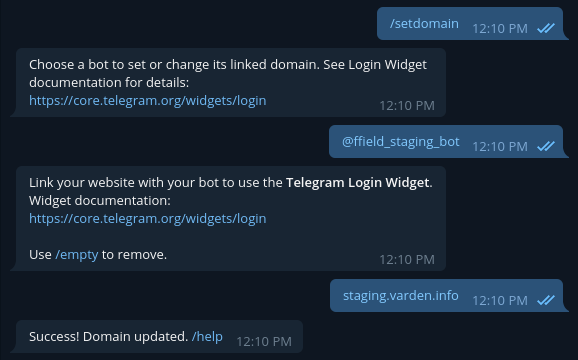
Caution
By default, your bot can be added to any Telegram group. It is a
good idea to disable group joining, as this is not necessary to
authenticate users. To do so, issue the /setjoingroups command
to @BotFather and follow the provided instructions.
Enabling Telegram authentication in FreeField¶
After you have registered an bot on Telegram, you can configure FreeField to use Telegram for authentication.
- In the FreeField administration pages, navigate to the “Authentication” menu.
- In the Telegram section, check the box next to “Enable Telegram authentication” and enter the username you assigned to your bot, as well as your assigned bot token, in the relevant fields.
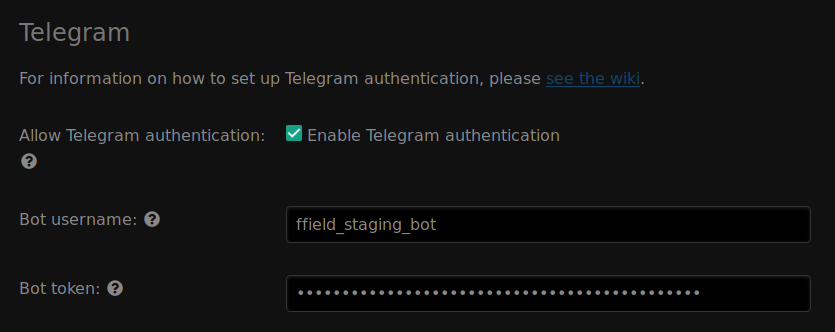
- Save the setting using “Save settings” at the bottom of the page.
Authentication preview¶
When users authenticate with FreeField through Telegram, they will see an authentication prompt in Telegram similar to this:
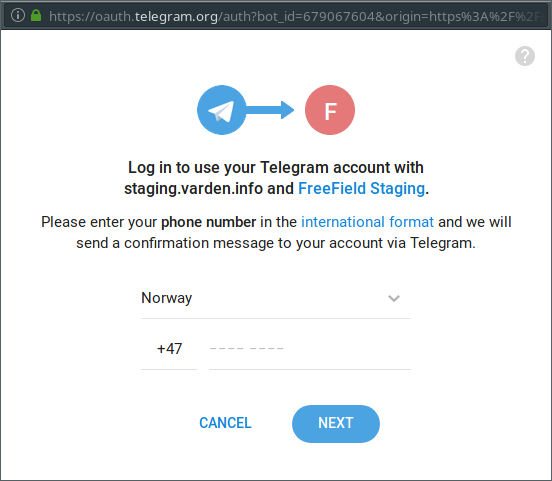
Users would then have to enter the phone number associated with their Telegram account. After clicking “Next”, they will get a notification to approve the authentication request:
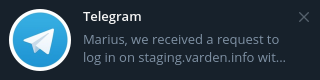
Upon opening the notification, they will be prompted to confirm the sign-in attempt to their Telegram account:
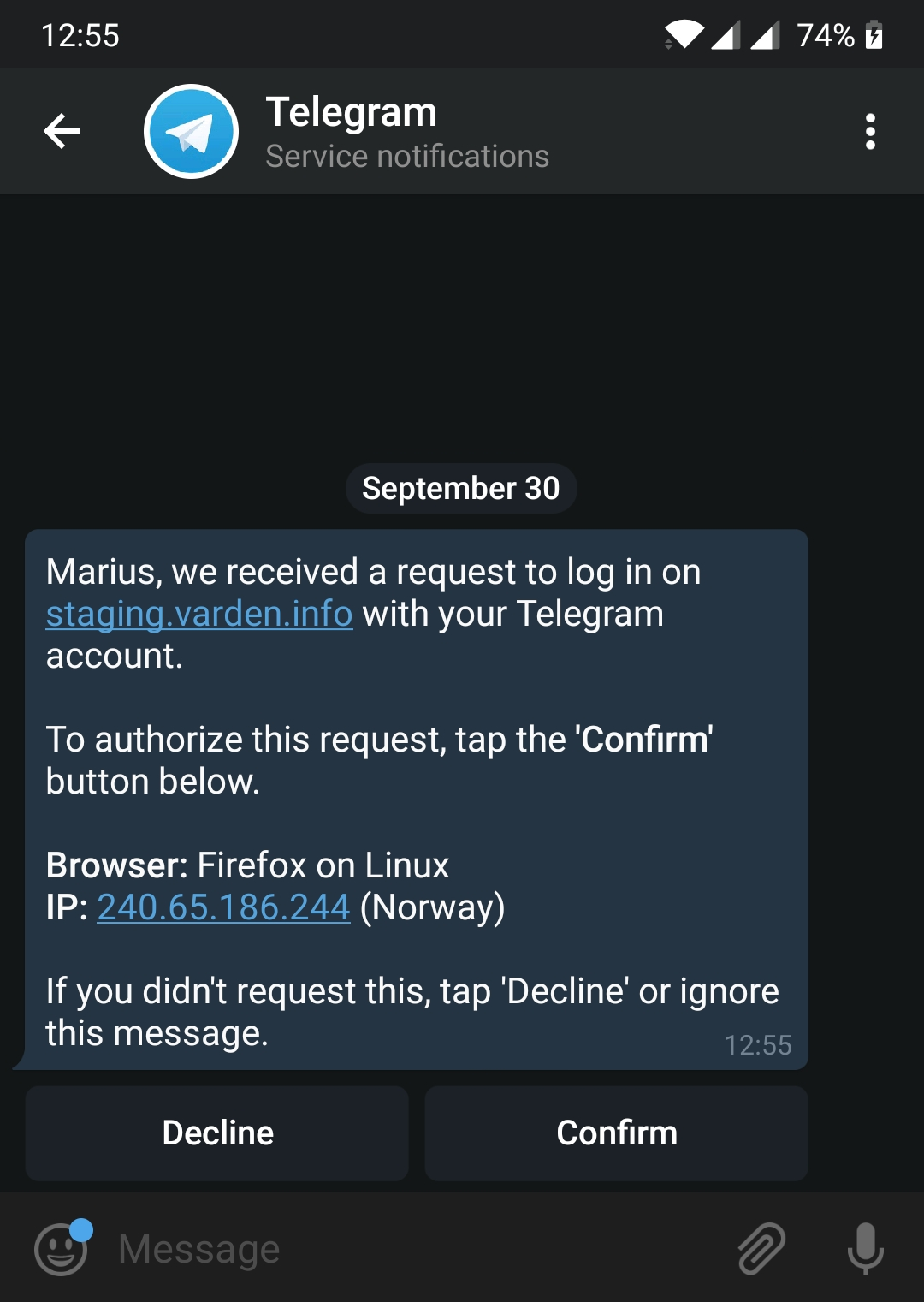
Finally, upon confirmation, they will be prompted to grant FreeField access to their account:
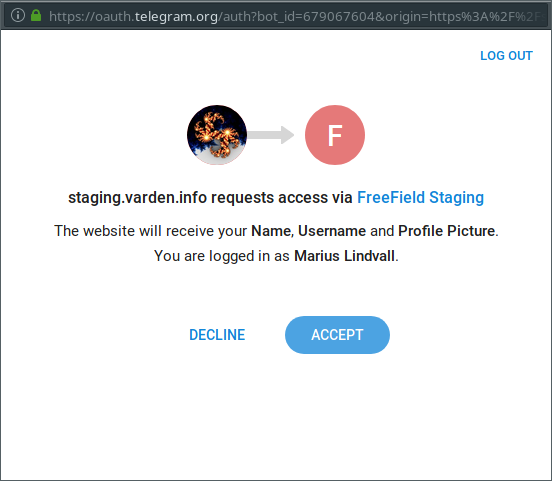
When they click Accept on this prompt, Telegram will authorize the sign-in attempt to FreeField so that FreeField can authenticate the user.