User accounts¶
FreeField uses third party authentication providers to allow users to sign in. For information on how to set up different authentication providers, please see Authentication. When any user registers on FreeField, the server checks if the user has logged into that particular FreeField instance previously, and if not, a new user record is created in the database. You can view and manage all registered users in the “Users” section of the administration pages.
User account details¶
The “Users” section on the administration pages contains tools needed to manage the accounts of all users registered on your FreeField instance. The page contains a table that lists all registered users, with the following fields:
Provider identity¶
Since users register by signing in with a third party authentication provider, FreeField will attempt to obtain a human-readable identity representing each user on the service they are registering through. For example, when signing in with Discord, FreeField stores the username and discriminator of the user and uses that to construct a provider identity string for the user (e.g. ExampleUser#0000). As another example, authentication with Reddit will store the account name of that user on Reddit (e.g. /u/ExampleUser). The purpose of this field is to make it easy for you as an administrator to understand who is behind each account on your instance of FreeField, in case a user misbehaves or otherwise causes problems on the map or elsewhere in your community. This allows you to contact the user in question should it be necessary.
Note
Keep in mind that on several provider platforms, the user can change their provider identity. While each FreeField user will always be internally linked to the correct user on the user’s authentication provider by means of a unique ID (such as an account number), the human-readable identity displayed in this field may not necessarily represent the correct user, or even an existing user, if they changed their provider identity since they last authenticated on FreeField. Every time a user authenticates (i.e. create a new session by signing in anew), the provider identity in the FreeField database is updated.
The provider identity will only be updated if the user actually signs in to FreeField, and you cannot force a user to authenticate. This means that there is no guaranteed way to ensure that the provider identity stored in the database is always up to date. While you can take measures that restrict users’ access to FreeField if they do not regularly authenticate, or invalidate their sessions, you should consider any ethical and privacy implications of doing so.
Provider¶
This field simply indicates which authentication platform the user has chosen to sign in on FreeField. If you have only enabled one authentication provider, only that provider will be listed here, but if you are using several providers, this field can help you differentiate between accounts that are using the same username, but on different services.
Note
If you want to disable an authentication provider for whatever reason, it is a good idea to check the user list and use this field to identify any users who may currently be using that authentication provider. If you disable a provider, none of those users will be able to sign in any longer, and would have to resort to other enabled authentication providers instead.
An existing user signing in on a new authentication provider will count as a new user registration, and you may have to reconfigure their permissions.
Nickname¶
Each user on FreeField is automatically assigned a nickname when they register, which reflects the name or identity of the account the user used to authenticate. The nickname appears in webhooks when users submit research to Pokéstops, and is generally considered public information. Users can change their own nicknames if they have been given the “Change own nickname” permission (see Permissions and groups). You can also change a user’s nickname by editing it in the relevant box on the “Users” section on the administration pages.
Group¶
Each user on FreeField is assigned to a group. The group functions as a permission tier, and changing the group that a user is a member of will result in that user being granted or revoked permissions on FreeField.
Hint
The concept of groups is explained in greater detail on the Permissions and groups page.
Actions¶
The “Users” section on the administration pages allows administrators to perform various actions on individual registered users, such as deleting their account. Actions can be performed on several accounts at once through selecting an action for several users in the list, which will then be applied all at once when clicking on Save settings. The available actions for registered users are as follows:
- Delete account
This action will, if selected, delete the user’s account from the FreeField users database.
Note
This will not delete references to the user in other locations, such as the Pokéstops database - if the user has submitted a Pokéstop on the map, or was the last person to report research for some Pokéstop, then the account ID of the user will still be stored in the Pokéstops database, although the list in the Pokéstops section on the administration pages will display “<DeletedUser>” rather than the username of the deleted user.
Important
A user whose account has been deleted will still be able to sign up again later if they attempt to log in. This will also re-link any references to the user in other places, such as in the Pokéstops database.
- Log out everywhere
- If you believe that a user has had their accounts compromised, or for some other reason want to force a user to sign out, then you can use this action to reset their access token in the users database. This will immediately and permanently invalidate all of the user’s active sessions, forcing them to log back in the next time they visit FreeField.
Manual user approval¶
FreeField has a manual approval setting that allows administrators to require that all newly registered users are manually approved by an administrator before they can use their accounts. Until a user’s account has been approved, the user will be given the same permissions as users who are browsing anonymously, i.e. haven’t signed in. To enable manual approval, check the “Require manual approval” box under “User creation” on the “Security” section of the administration pages.
When manual user approval is enabled, newly registered users will see a screen after signing up that looks something like this:
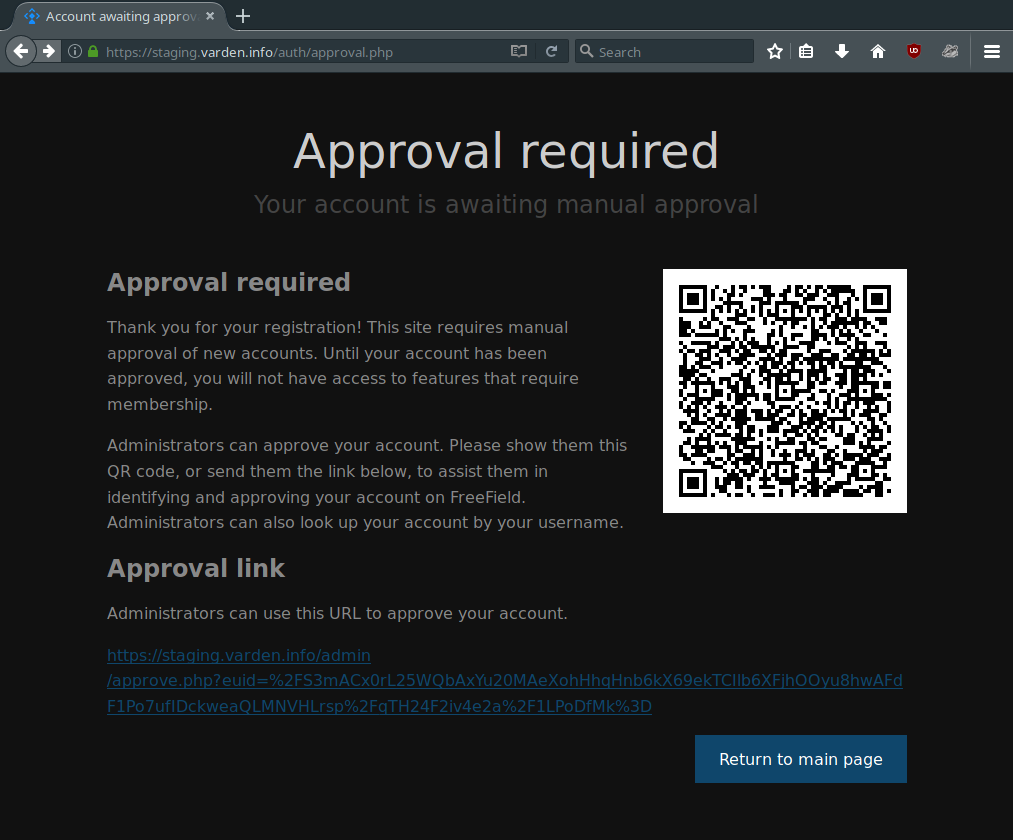
The page will contain a URL that the newly registered user can forward to a site administrator. When an administrator clicks on the link, they will see a screen similar to the following:
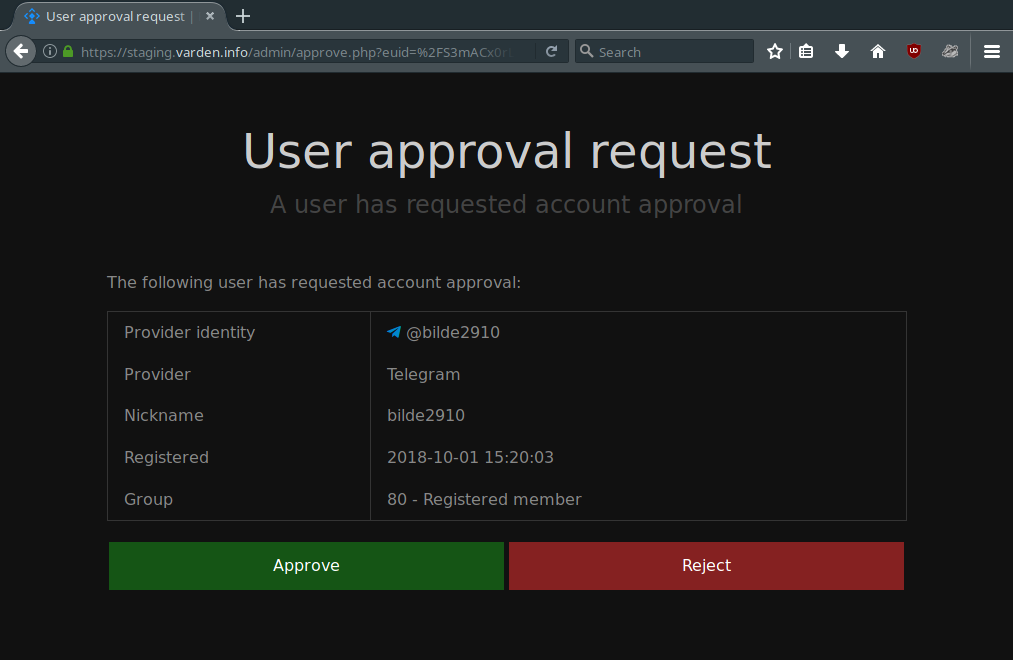
This way, administrators can easily approve users by link rather than having to look up the user manually in the user list on the administration pages.
Approval by QR code¶
If you have installed and enabled the gd extension in php.ini, FreeField
will by default also generate a QR code that can be scanned by an administrator
using a mobile device. This makes it easy to approve users in scenarios where
the administrators wish to meet people in person to approve their accounts. The
QR code will point to the same approval screen as the link, meaning that if
administrators meet the user in person, there is no need for the user to
exchange their link with an administrator on a third party messaging service.
If you wish to enable or disable this functionality, you can check or uncheck the “Present approval QR codes” box underneath the “Require manual approval” checkbox.