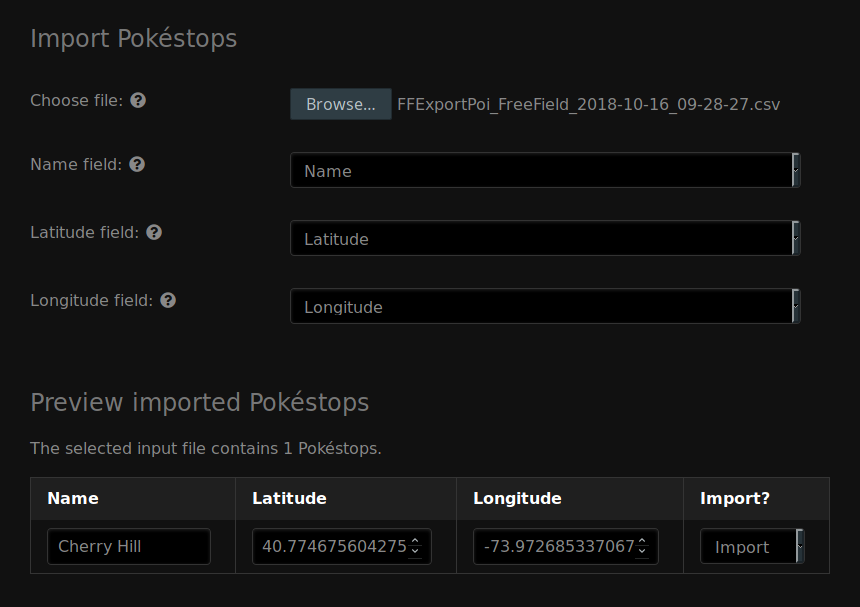Pokéstops¶
For FreeField to function according to its intended purpose, a list of Pokéstop locations need to be added to the map. This page will describe the processes of adding and managing Pokéstops.
Note
This page only covers administrative management of Pokéstops. For information on submitting research, please see Reporting field research.
Adding a new Pokéstop¶
Any user who has the “Submit Pokéstops” permission (by default, the Pokéstop submitter group and above) can submit Pokéstops directly from the map view.
- On the main page of FreeField, click on + Pokéstop in the sidebar menu.
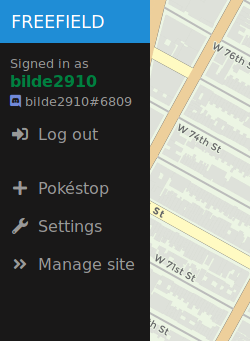
- Click on the map at the position that the Pokéstop should be located.
- A popup will appear, prompting you for the name of the Pokéstop. Write a name, then click on Add Pokéstop.
Moving a Pokéstop¶
If a Pokéstop is wrongly located, you can move it to another location directly from the map view. This requires the “Manage Pokéstops” permission.
- Click on the Pokéstop on the map that is wrongly located.
- Click the “Move” button (indicated by a four arrows icon).
- Click on the map at the location that the Pokéstop should be moved to.
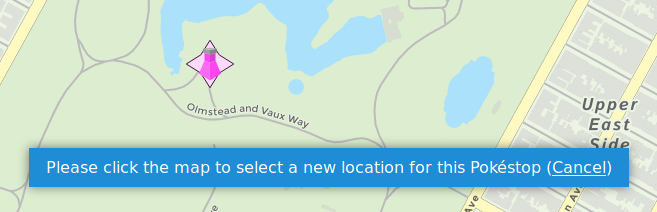
Removing Pokéstops¶
Pokéstops can be removed in two ways - through the administration pages, or directly from the map view.
Removing from the map view¶
- Click on the Pokéstop on the map that should be removed.
- Click the “Delete” button (indicated by a trash bin icon).
- In the popup that appears, click OK to confirm removal of the Pokéstop.
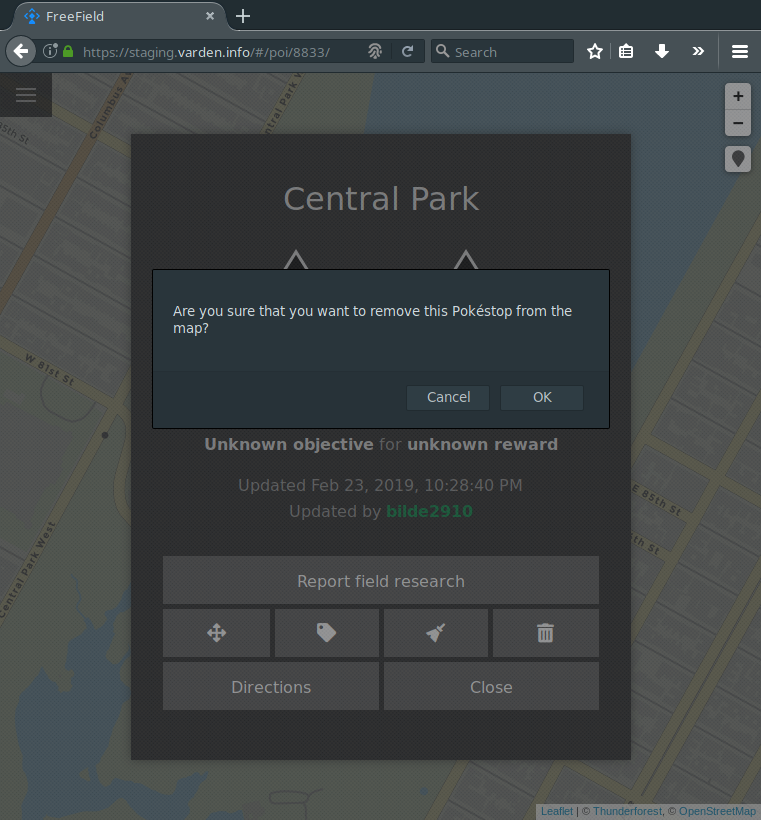
Removing from the administration pages¶
- Navigate to the “Pokéstops” section on the administration pages.
- In the list of Pokéstops, look for the Pokéstop(s) that you want to remove.
- In the “Actions” column for the Pokéstop(s), select “Delete Pokéstop.”
- Click on Save settings at the bottom of the page.
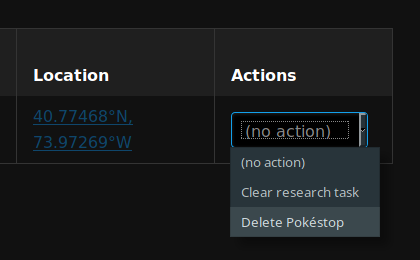
Clearing field research¶
To clear the currently active field research on a Pokéstop and reset it to the “unknown” research task, do either of the following:
Clearing from the map view¶
- Click on the Pokéstop on the map that you want to clear the research task for.
- Click the “Clear research” button (indicated by a brush icon).
- In the popup that appears, click OK to confirm that you wish to clear the currently active research from the Pokéstop.
Clearing from the administration pages¶
- Navigate to the “Pokéstops” section on the administration pages.
- In the list of Pokéstops, look for the Pokéstop(s) whose active research task you want to clear.
- In the “Actions” column for the Pokéstop(s), select “Clear research task.”
- Click on Save settings at the bottom of the page.
Renaming Pokéstops¶
You can rename a Pokéstop either from the map or from the administration pages:
Renaming from the map view¶
- Click on the Pokéstop on the map that you want to rename.
- Click the “Rename” button (indicated by a tag icon).
- In the popup that appears, enter a new name for the Pokéstop and click OK to submit the name change.
Renaming from the administration pages¶
- Navigate to the “Pokéstops” section on the administration pages.
- In the list of Pokéstops, look for the Pokéstop(s) you want to rename.
- In the “Name” column for the Pokéstop(s), enter the new name for the Pokéstop(s).
- Click on Save settings at the bottom of the page.
Managing Pokéstops¶
FreeField has several functions for managing submitted Pokéstops. You can, for example, change the name of Pokéstops, see who submitted each Pokéstop, and perform actions on several Pokéstops at a time. You can find the Pokéstop management interface in the “Pokéstops” section of the administration, where every Pokéstop in the FreeField database will be listed. The table contains the following fields:
- Name
- The name of the Pokéstop. You can change the name to something else here. Names are not unique; several Pokéstops can have the same names without causing conflicts with each other.
- Created
- Shows the date and time at which the Pokéstop was added to the Pokéstops database in FreeField.
- Created by
- Shows the nickname and identity of the user who submitted the Pokéstop to FreeField.
- Current research
- Shows a brief summary of the currently active research task on this Pokéstop. The icons in this field can be clicked to open the details dialog popup for the Pokéstop on the FreeField map, where new research can be reported.
- Last updated
- Shows the last time an update was made to a Pokéstop. Updates include research submission, clearing its currently active research, as well as moving the Pokéstop to another location.
- Updated by
- Shows the nickname and identity of the user who made the aforementioned update to the Pokéstop.
- Location
- Shows the coordinates of each Pokéstop. This field is a link that can be clicked to pan the FreeField map to the location of the Pokéstop.
- Actions
- Allows performing actions on the given Pokéstop, such as deleting it, or clearing its field research.
Batch processing¶
It is possible to clear research from, and delete, Pokéstops in batches. This is done under the “Batch processing” heading of the “Pokéstops” section of the administration pages.
Batch processing is performed using geofences. When you perform an action on a geofence, the action affects all Pokéstops within that area. Please see Geofencing for information on setting up geofences.
Caution
Geofences do not function as masks. If you have one geofence within another, and you perform an action on the larger geofence while keeping the smaller one at “no action,” the action will still affect Pokéstops in the smaller area, given that those Pokéstops are also within the bounds of the larger geofence.
Exporting and importing Pokéstops¶
You may export the list of Pokéstops stored in FreeField. The exported file can be used to re-import Pokéstops later in another FreeField instance. It serves as an easy way to take a backup of the database.
Exporting Pokéstops¶
To export all of your Pokéstops, go to the “Pokéstops” section of the administration pages, scroll to the bottom of the page, and look for the “Export Pokéstops” header. Click on the link labeled “Click here to export the Pokéstop database.” All of the Pokéstops in the database will be downloaded to your computer in CSV format.
Importing Pokéstops¶
You can import a previously exported list of Pokéstops back into FreeField.
- Navigate to the “Pokéstops” section of the administration pages and scroll down to the “Import Pokéstops” section.
- Next to “Choose file,” browse for the file that contains the Pokéstop database export CSV file.
- In the “Name,” “Latitude” and “Longitude” fields, select the column of the CSV file that contains the names, latitudes and longitudes of the Pokéstops, respectively.
- The table below the above mentioned fields will be populated with the Pokéstops from the CSV export you selected. Make sure to check that all fields in the table are correct, and to fill in missing entries (if any). Missing fields are highlighted in red. If you do not wish to import a specific Pokéstop in the table, you can select “Don’t import” in the “Import?” column of the table for the Pokéstops you wish to ignore.
- Click on Save settings at the bottom of the page to import all listed Pokéstops that are marked for import.